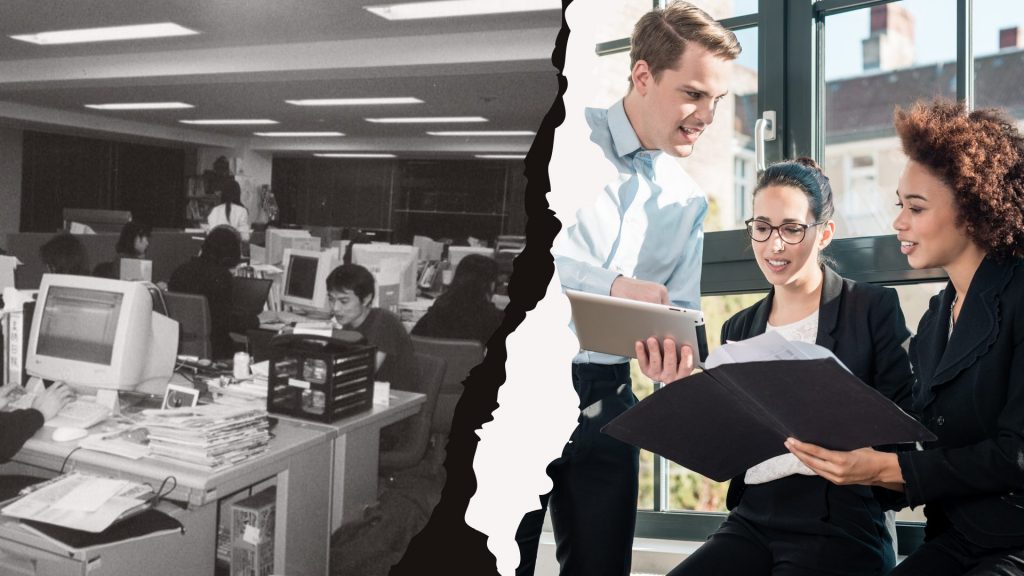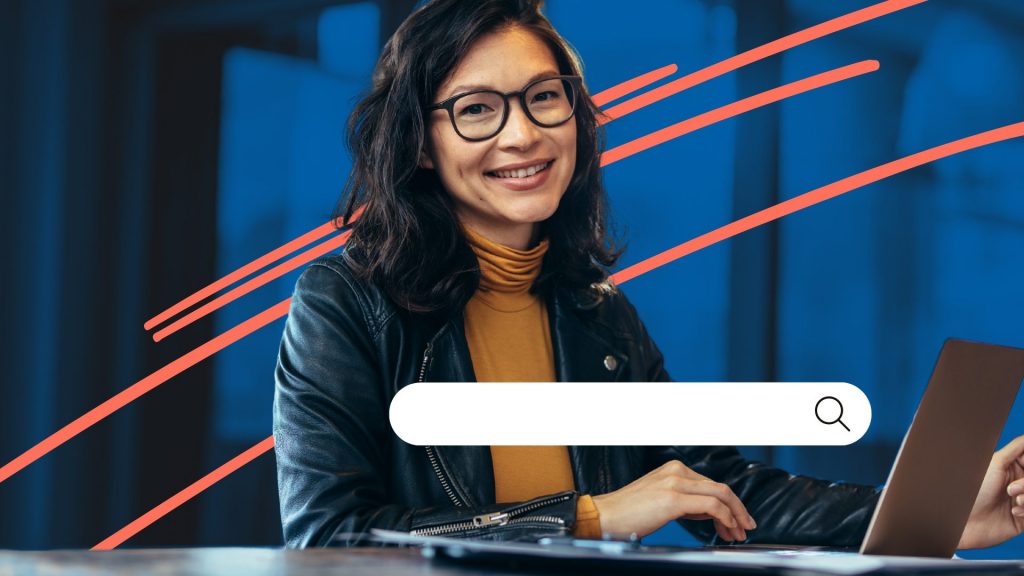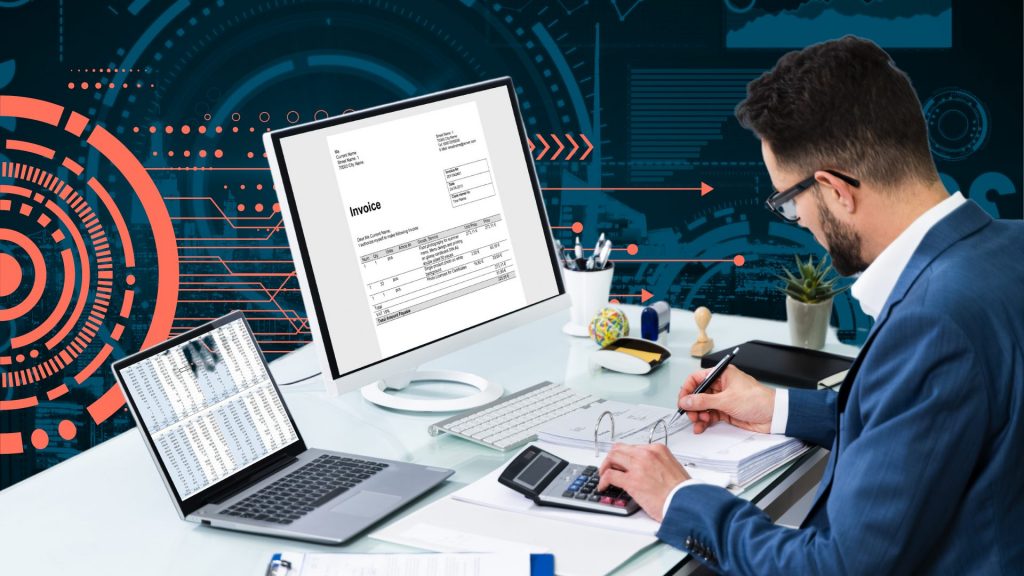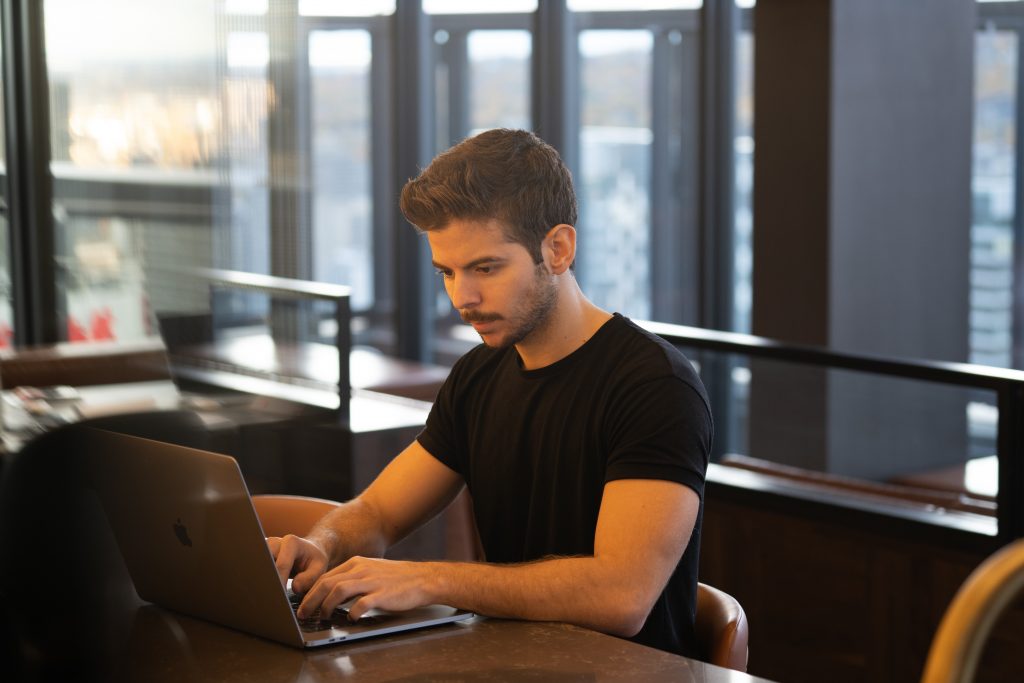Creating text searchable layers in your DocStar document management system can offer several advantages and motivations for individuals or organizations.Efficient information retrieval is further increased with text searchable layers that allow users to quickly and easily locate specific information within documents. Because information is found more quickly, the time required to manually searching through documents is nearly eliminated. Text searchable layers are particularly useful when multiple contributors are working on different aspects of the same document, allowing them to find and share information seamlessly. Overall, utilizing text searchable layers can help further the capabilities of DocStar and help your organization better use your system.
DocStar has the inherent capability to consume any image format and create an OCR layer that can be searched using the global search bar. Then users can select “Actions”, “Show”, and “Hits” to see where that word or phrase exists on the text layer of the document.
Here is how you set up a workflow called “Convert to Text” to enable this feature. Please note, in order to set this up you must have workflow administrator rights.
1. Select the Admin tab, then click on Workflow designer
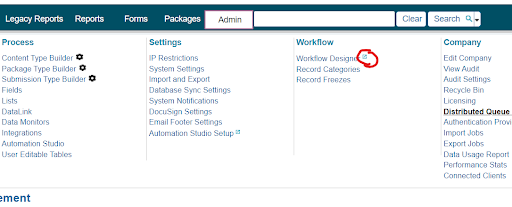
2. Now the workflow designer canvas is shown. Select the pencil icon on the first white block (referred to as step)
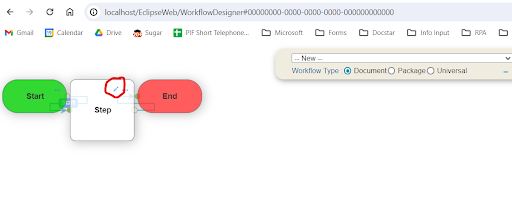
3. Now a Workflow dialog will show. Enter a name of “Convert to Text” and select the "Add" button
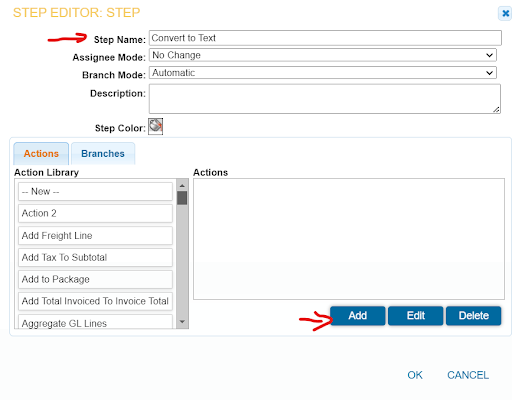
4. Now a new Action Editor step dialog will show and name it “OCR” in the Action Name. Scroll on the left navigation panel to the OCR action and drag and drop onto the task area.
a. The Task Editor - OCR dialog now shows where we will configure the text layer
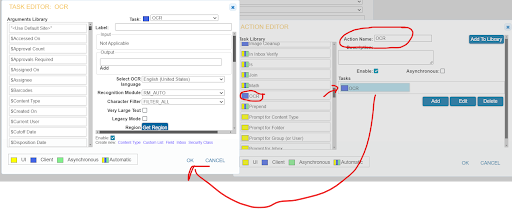
5. In the Task Editor - OCR step, enter "$Text" in the output field, now select the “Region” blue button to create the zone to extract
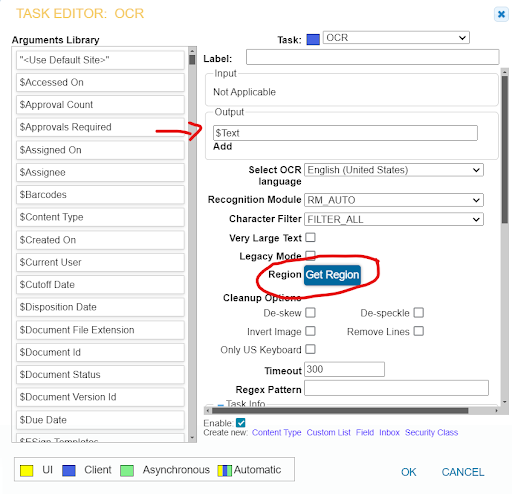
6. Select “All Pages” radio button, select search with nothing in the search dialog. A results set of basically all documents are returned with most recent at the top. Select any document with multiple pages.
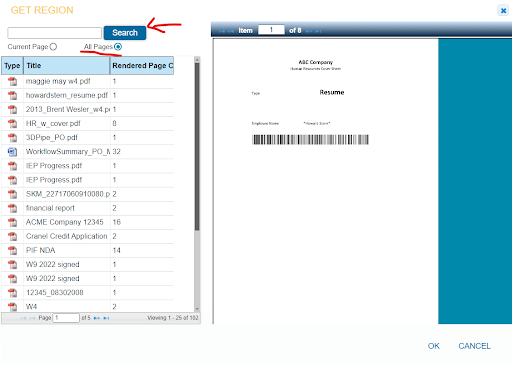
7. Right click on the image, select recognition, get region which will now turn the mouse pointer into a drawable box.
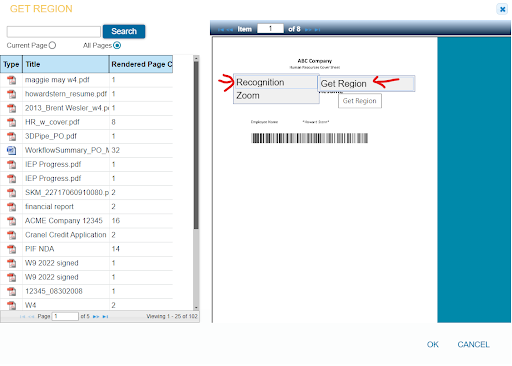
7. Right click on the image, select recognition, get region which will now turn the mouse pointer into a drawable box.
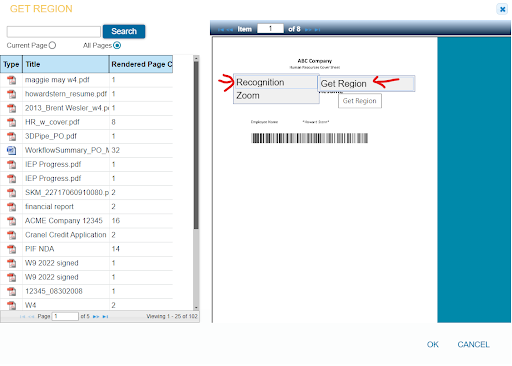
8. Now starting at the very top left corner of the page in the viewer control, hold down the left mouse button and draw a big box to the bottom right of the page. This will highlight the entire page in blue. Make sure the blue rectangle encompasses the entire page. Use the blue box handles at the edges to draw larger or smaller zones.
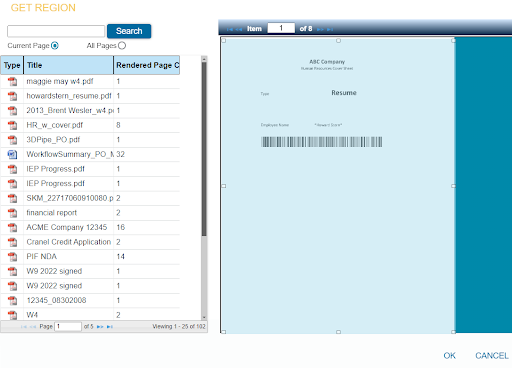
9. Click OK, and Save/OK on all dialogs until you get back to the root step. Select the Save icon on the workflow, which will prompt for a name for the workflow.
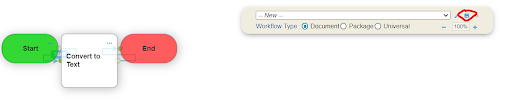
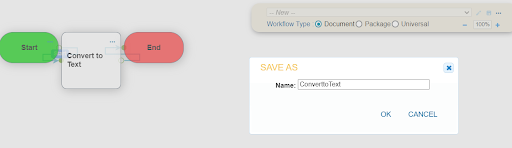
10. Click OK to save the workflow and you’re done. Now, let's run a document through the workflow.
a. Select the “Capture” tab and under the Import dialog, select Browse, select any document or documents and then double click the document Workflow box so you can select the “Convert to Text” workflow we created.
b. Select Upload.
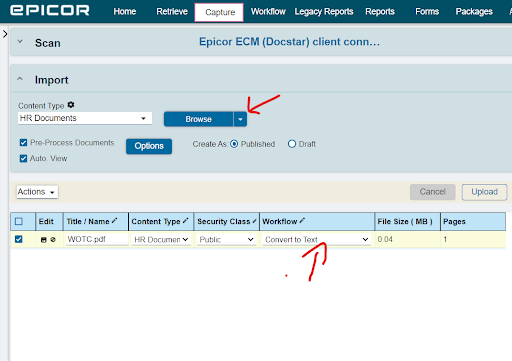
11. Give DocStar 1 min or less to run the workflow and perform the OCR and now lets search for some keywords within the body of the document.
a. In the global search bar, enter the word “SHOPRITE” in my example case or any word phrase you want to search
b. A document is returned, double click the on the document row
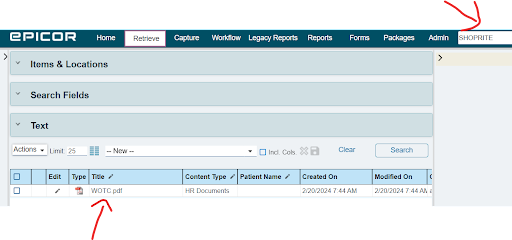
12. Under the Actions menu now select “Show”, then “Hits”
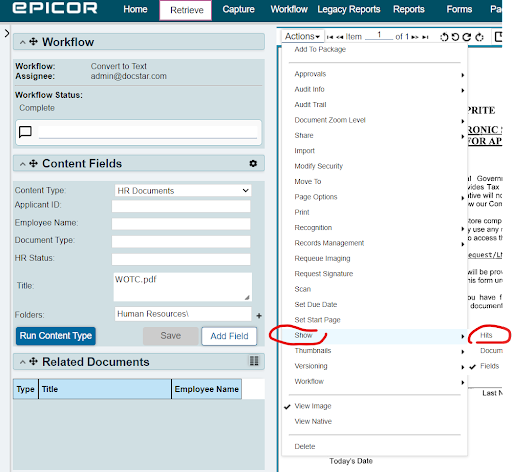
13. Now select “Highlight All” and the document text layer is shown and the word “SHOPRITE” is highlighted in blue
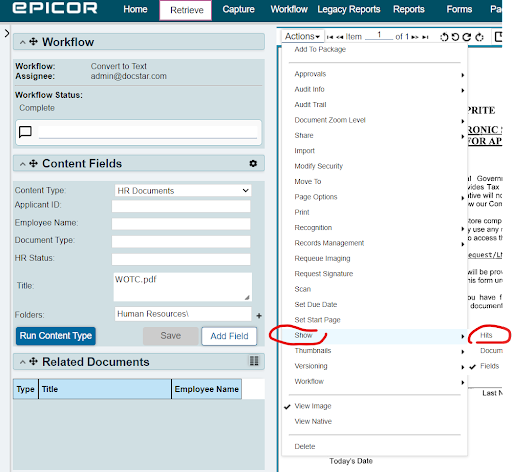
In conclusion, incorporating text searchable layers into DocStar, is a strategic move that empowers your organization with enhanced efficiency, collaboration, and compliance.
By following the steps outlined in this post, you can unlock the full potential of your documents, enabling quick and precise information retrieval.
With DocStar’s capabilities, you’re not just organizing documents; you’re creating a dynamic, searchable knowledge repository that propels your team toward increased productivity and smarter decision-making.
Embrace the power of text searchable layers to transform your document management experience and propel your organization into a future of seamless information access.
For additional training and information about DocStar, contact us at marketing@piftech.com