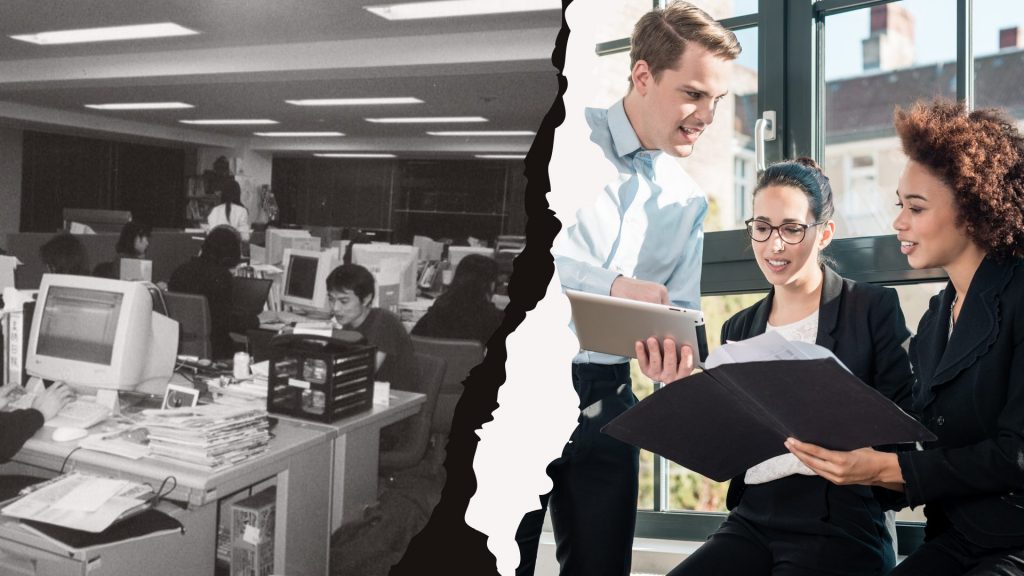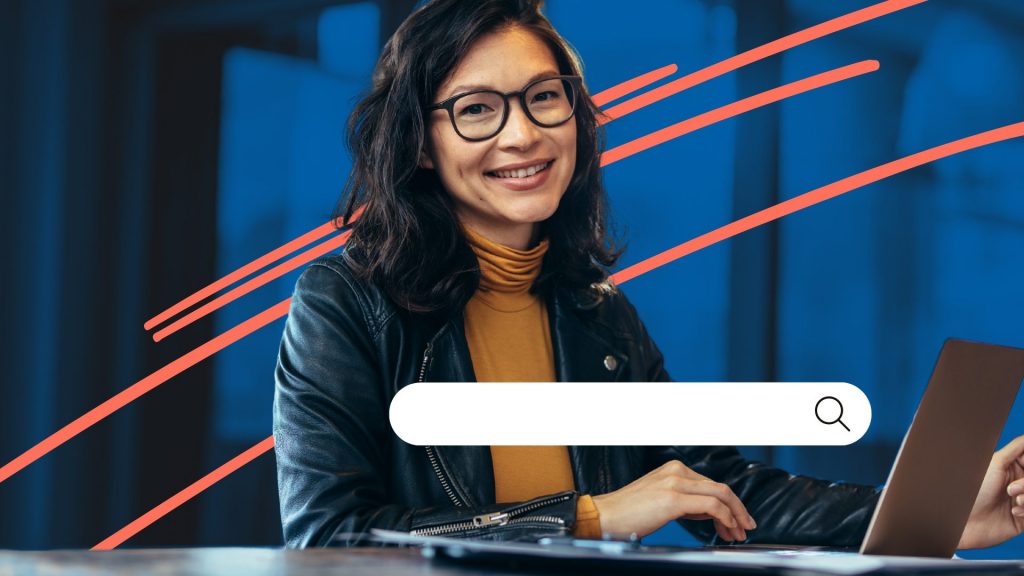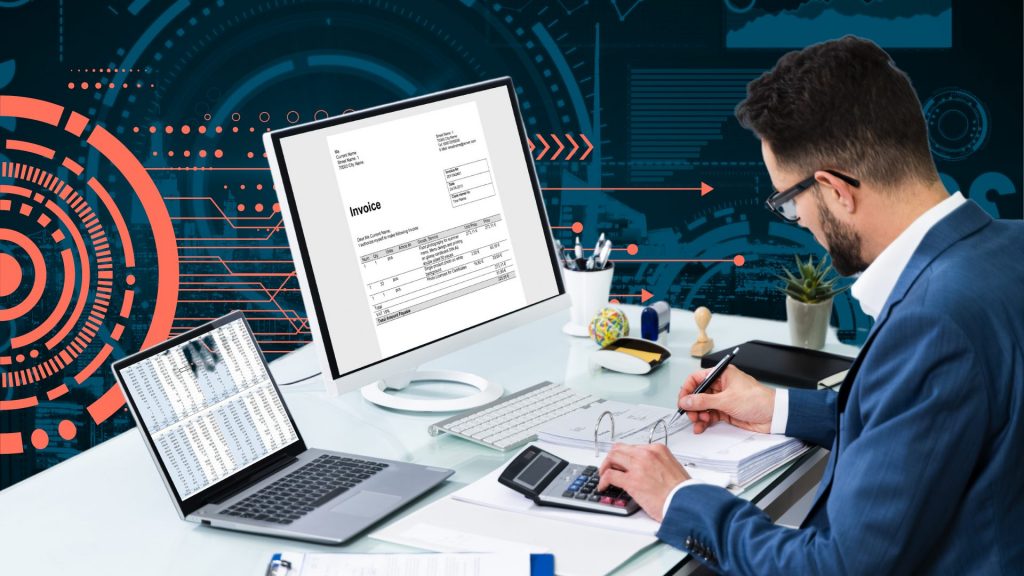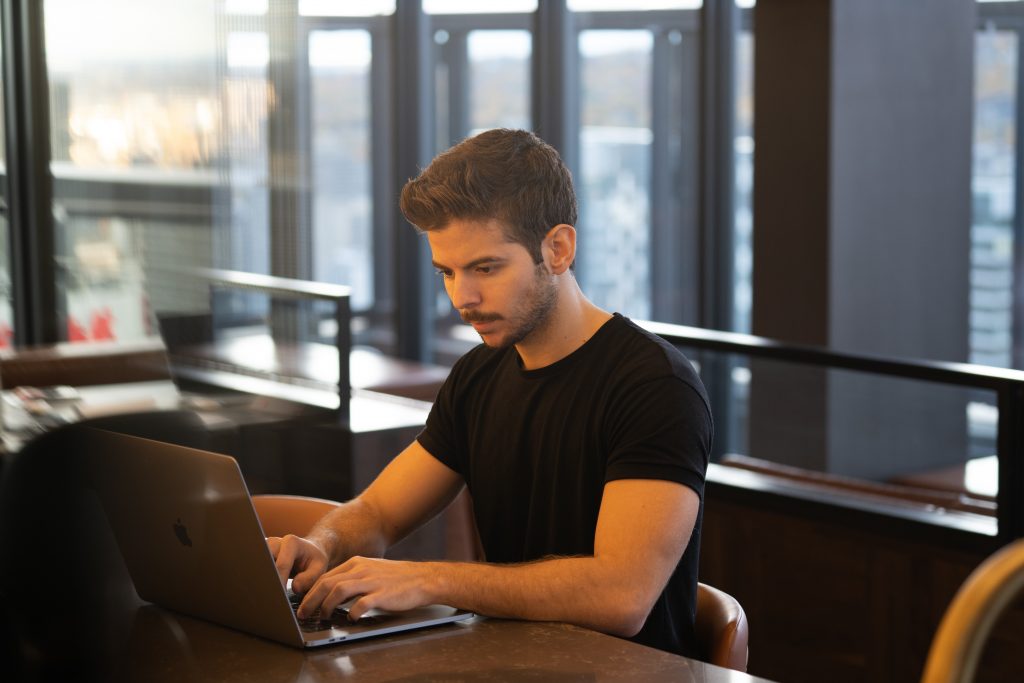Streamlining document management is crucial for your organization, and DocStar offers an efficient solution for storing and retrieving documents seamlessly. While using DocStar, certain tasks may not be part of your daily routine but are essential on occasion.
Whether you’re a seasoned user or a novice, this step-by-step guide on adding pages to a document in DocStar will enable you to harness the system’s full potential. By following this review, you can ensure a more streamlined and productive document management experience, optimizing your workflow for greater efficiency.
DocStar comes out-of-the-box with a standard search results grid, where custom fields such as invoice number, customer name, or others, do not show in the Retrieve tab. Users typically like to see these custom metadata fields as columns in the results set, so they are able to sort, edit, or output their results.
Here, we show you how to create a saved search with custom field columns for our “Contracts” Content Type.
- In this example we will make a very simple search where the Content Type = Contracts. You can certainly add more contract specific filters to support your use case.
- In the box #2 below (in red), replace “–New–” with “All Contracts”
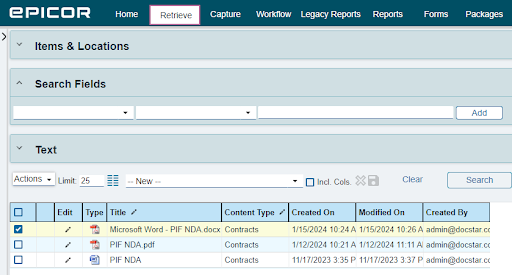
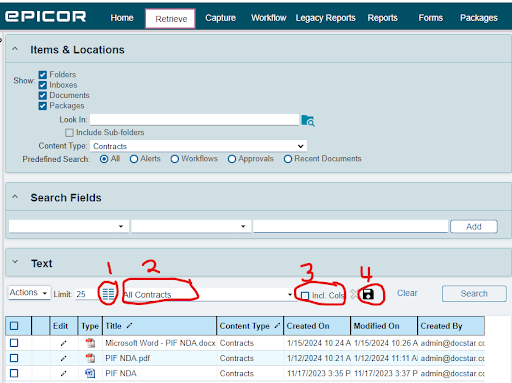
3. Select box #1 above (in red) which is the column chooser, and add the metadata fields you want in this case we will select “Contract Party” and “Contract Start Date”. Then click Save.
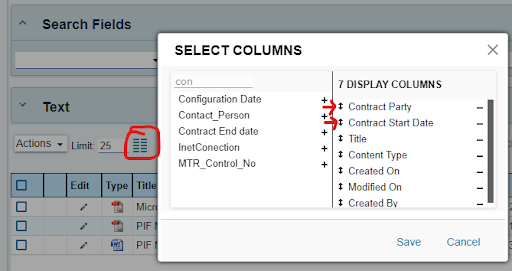
4. Now the Docstar results grid will show “Contract Party” and “Contract Start Date” as columns.
5. Now select the checkbox “Incl. Cols” and select the Save button (disk) circled in red below.
6. To run the search, simply select the drop down saved search and select the “All Contracts” name. This will automatically run the saved search and show the custom columns
Note: this is a per workstation setting, meaning when a specific user creates a saved search no other users see that saved search.
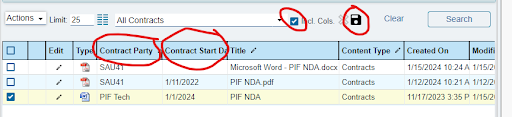
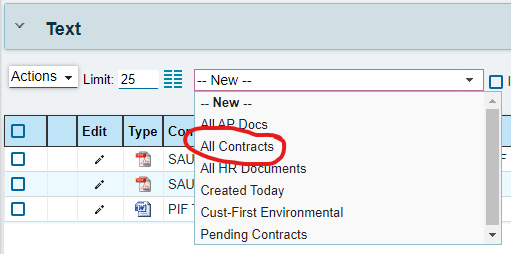
As businesses continue to obtain data and have a need to effectively store information, understanding how to utilize DocStar to its fullest potential is incredibly crucial. We hope this guide has helped you continue to move to a more organized and streamlined document management experience.